So you already recognized the new Windows feature for showing the password of a WLAN? A student asked me, how to do that. So here is the tutorial. “How to set and reset a password character in a textbox via C#”
So this is the screen hiding the Password by a Password Character. The Picture below shows you the same with unhidden Password.
The question is how did they do that. So let’s start with a quick tutorial.
I created a new Windows Form Project. And put a Textbox named “txtPassword” and a Checkbox with the name “checkPassword”. So the solution should look like this.
Switch to the Code Window. I like to create a Method to initialize Controls. So this is how this should look like.
public partial class Form1 : Form { public Form1() { InitializeComponent(); InitializeControls(); } private void InitializeControls() { checkPassword.Checked = false; txtPassword.PasswordChar = '●'; } }
So how do you get the character for the Textbox? In Windows you can find the Character Map by Windows –> All Programs –> Accessories –> System Tools –> Character Map.
Select the character you want. Copy it and set the Textbox PasswordChar Property to that character. The next step is to create a new Event Handler for the checkbox CheckedChange event. The code should look like this.
private void checkPassword_CheckedChanged(object sender, EventArgs e) { txtPassword.PasswordChar = checkPassword.Checked ? '\0' : '●'; }
The idea of resetting the character map is to use the empty character symbol which is presented by ‘/0’. You recognized that i like to use the conditional operator instead of the if-else. Immo would say: “Why did you that way, because you can?” The if else way would look like this.
private void checkPassword_CheckedChanged(object sender, EventArgs e) { if (checkPassword.Checked) txtPassword.PasswordChar = '\0'; else txtPassword.PasswordChar = '●'; }
The complete code should look like this. Now it’s time to run the our program. Everything should work fine now. Here is the complete code.
using System.Windows.Forms; namespace Password { public partial class Form1 : Form { public Form1() { InitializeComponent(); InitializeControls(); } private void InitializeControls() { checkPassword.Checked = false; txtPassword.PasswordChar = '●'; } private void checkPassword_CheckedChanged(object sender, EventArgs e) { txtPassword.PasswordChar = checkPassword.Checked ? '\0' : '●'; } } }Hope this was helpful.



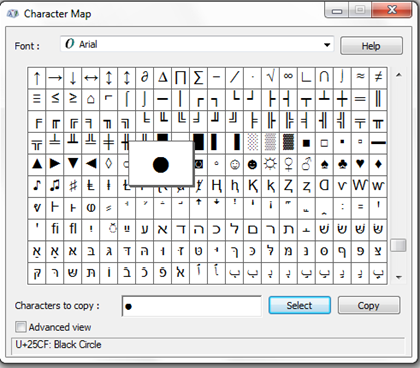
No comments:
Post a Comment